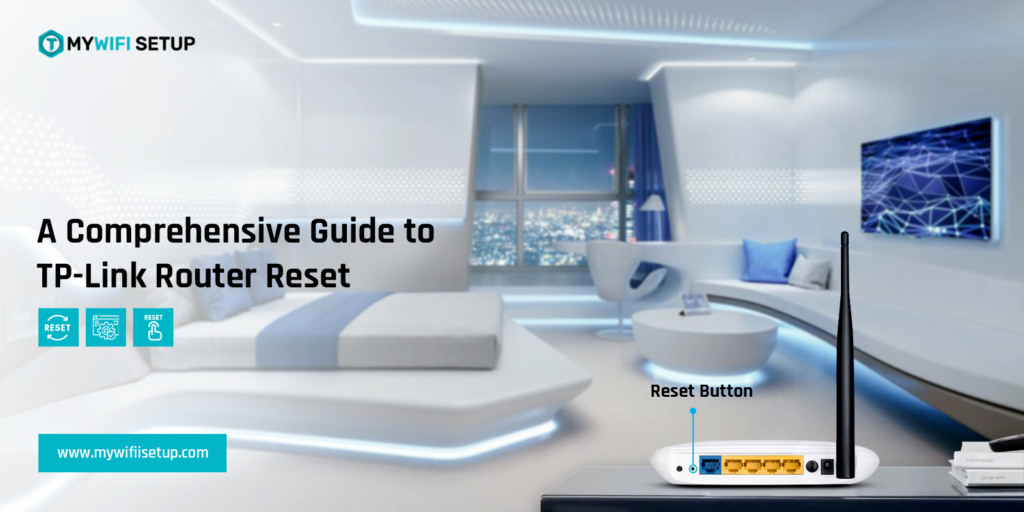Nowadays, TP-Link routers come with advanced Wi-Fi 5 and Wi-Fi 6 routers. These routers act as a gateway to the internet, allowing multiple devices to connect. Similarly, problems arise in every digital gadget, the same happens with TP-Link routers. Sometimes issues are not fixed with a soft reset, so users have to perform a hard TP-Link router reset.
Firstly, we must know why we need to reset the TP-Link router. In this article, we will explore reasons for resetting and how we perform a hard reset to fix the common problems.
Reasons for TP-Link router reset
Generally, users encounter several issues with their home or commercial routers. The problems can be due to the network or power supply. So, here we mention some specific issues where a Tplink router reset seems necessary:
Network connectivity issues
Additionally, wireless network connectivity issues arise when your browser accumulates with cache, cookies, search history, etc. Sometimes, the problem may be from the ISP side or your router shows a weak signal. So, finding them is necessary.
Defective Ethernet cables
Moreover, if you are using Ethernet cables for network connection, then you must check them. Sometimes network errors occur due to defective cables or loose connections. So, examine your network cables and the connections properly.
Overheating of the router
The location and placement of your router also give rise to the problems. If your router is placed in a direct sunlight area or a congested place without air overheating your router. Hence, network issues are common here or the router does not turn on.
Outdated Firmware
Generally, people do not check the Firmware update for routers on their smart devices. It also creates login or setup issues. It is very easy to check it just by visiting Advanced settings.
How to reset the TP-Link router?
Additionally, resetting a router is easy but it depends upon the user how to reset it properly. Likewise, there are two methods to reset your router, via the reset button or through a web panel. So, in our blog post, we discuss both methods to assist the TP-Links users.
TP-Link router reset through the reset button
- Firstly, ensure that the router is turned on and the power LED is on.
- After that, find the reset button on your router.
- You can find it at the bottom or back of the router.
- Here, you have to press this button with the help of a paper clip or pin and hold it for 10 seconds.
- Now, release this button when the LED flashes on the router.
- Wait for some time till the router completes its reset cycle.
- Finally, your router goes back to its default settings after completing the reset process.
- Here, you have to reconfigure all the settings again.
Reset the TP-Link router using the web interface
- Open your web browser and type tplinkwifi.net or 192.168.1.1 IP address.
- A login page appears here, enter your username and password in the given blank fields.
- Tap on the System option in the top left of your computer.
- After that, click on the Backup and Restore option in the left menu bar.
- Next, tap on the Back Up option only to download the factory reset file.
- Further, scroll down to find the Factory Restore option and click on the Factory Restore button only from the two.
- It will delete all your configuration settings and other details, like username and passwords.
- Lastly, click on the Restore button again to confirm the factory reset.
- Wait for some time till the router completes its rebooting and turns again.
Conclusion
All in all, TP-Link router reset assists you in fixing the bugs and other networking issues. Hence, our blog post will guide you through the easy and adaptable methods to reset your router. If the TP-Link router reset not working to resolve the issues, then contact us freely or visit our website.
FAQs
How do I reset my TP-Link router to a new Wi-fi?
Press and hold the reset button with a pin for approximately 6 to 10 seconds and check the LED blinks before releasing the reset button.
What to do if the TP-Link router is not working?
The best option is to perform a reset if your TP-Linkn router is not working. You can reboot it first, if the problem is not fixed then perform a hard reset by pressing the reset button on your router.
How can I access my TP-Link router after the reset?
Basically, it depends on which type of reset you perform a cold or hard reset. If you’re done with the hard reset and get back to default settings, then you need to start from scratch. Hence, use your default username to access the login page.
Why is my TP-Link saying no internet?
The primary reason for your TP-Link router says no internet is the network issues. If you are using wired connections like Ethernet cables, then check them if they are loose or defective. If the problem persists, contact us on our website.